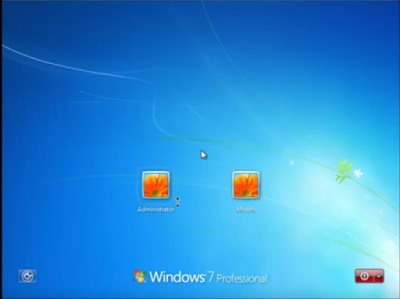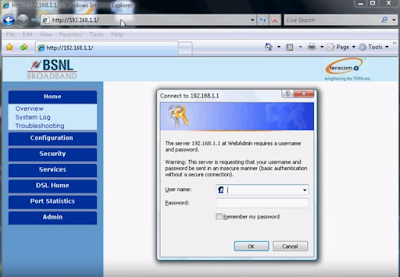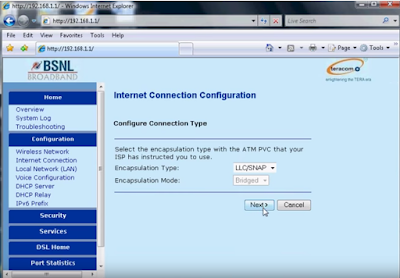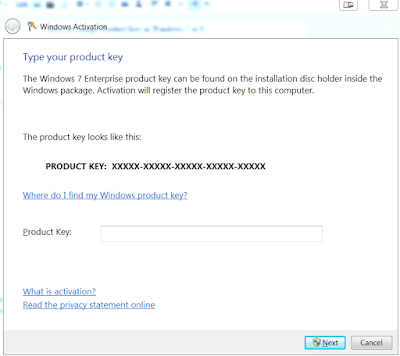Tuesday 29 September 2015
Monday 28 September 2015
Stopping Server Manager from at Windows 2008 2012 Startup
Stop Server Manager from Automatically
Launching in 2012
Step 1- Go to Server Manager Properties (Top Right Corner)-
Step -2 - Uncheck "Do not start Manager...."
Stop Server Manager from Automatically
Launching in 2008
In Server Manager, under the Server Summary section, enable the checkbox beside Do not show me this console at logon as shown below -
Sunday 27 September 2015
PstPassword - Outlook PST forgot Password Recovery - Hindi
If you can't remember pst password - Download Free
Outlook Pst Password Recovery Tool In Hindi
अगर कभी आप आउटलुक की PST फाइल का पासवर्ड भूल जाये तो एक बहुत ही अच्छी free software यूटिलिटी है जिसको use कर सकते है| लकिन ध्यान मे रहे किसी और का डेटा or PST password recovery के लिए use ना करे ये इललीगल है |
PstPassword is a small utility that recover lost password of Outlook .PST (Personal Folders) file. -
Go to http://www.nirsoft.net/utils/pst_password.html and download free password recovery tool -
How to activate windows 7 administrator account from command line in Hindi
How to Recover Forgotten Windows 7 user Password Hindi
how to activate windows 7 administrator account from command line
Note -यह मेथड तभी काम मे आएगा जब आपके कंप्यूटर मे एडमिनिस्ट्रेटर अकाउंट activate नहीं हो एवं आप आपके कंप्यूटर मे बनाया गए यूजर नाम का पासवर्ड भूल गए हो -
जब ही कभी आप विंडोज OS कम्प्यूटर पर इनस्टॉल करते है तो उसमे default administrator account बनता है जो की disabled or deactivate होता है | कभी अगर आप अपना यूजर name या पासवर्ड भूल जाये तो आप इस एडमिनिस्ट्रेटर अकाउंट को सेफ मोड मे जा कर इनेबल कर सकते है | फिर एडमिनिस्ट्रेटर अकाउंट से लोगिन करके उस यूजर का पासवर्ड चेंज कर सकते है एवं वापस उस यूजर से login कर सकते है |
Step 1- See below - यहाँ पर आपको देख पाएंगे की यूजर अपन पासवर्ड भूल चूका है |
Step -2 - अब हम कंप्यूटर को सेफ मोड मे ओन करके एडमिनिस्ट्रेटर अकाउंट को इनेबल करेंगे - Press F8 and choose Safe Mode with Command Prompt
Step 3 - Now type command -
c:>net user administrator /active:yes
then Restart system-
Step 4 - Now Start System with admin account, it will not ask passowrd
Step 5 - Once you are in - Go to computer management and change user password
Saturday 26 September 2015
Configure BSNL Broadband Wifi modem router to enable Wi FI WLAN in Hindia
Configure BSNL Broadband Wifi modem router to enable WifI WLAN in Hindi
BSNL WiFi को configure करने के लिए हमको सबसे पहले 192.168.1.1 मे login करना होगा then in the लेफ्ट साइड मे वायरलेस कनेक्शन को Click करना होगा |
Step 1- Type 192.168.1.1 then type username/password - admin/admin
Step 2 ( Below image) - इसमे सबसे ऊपर वायरलेस नेटवर्क का ऑप्शन Disable आ रहा होगा - इसको enable करना है -
Channel Selection - Choose Auto
Network Name (SSID) - आप अपने convenience के हिसाब से या सिक्योरिटी के हिसाब से choose कर सकते है |
Hide SSID - इसको अगर आप Yes करते है तो जब अपने कंप्यूटर के wireless नेटवर्क से इसको कनेक्ट करना चाहेंगे तो आपको आपका नेटवर्क का कोई नाम नहीं दिखेगा (जो आपने SSID मे दिया है) - आपको इस नेटवर्क से कनेक्ट करने के लिए SSID का नाम एंड पासवर्ड दोनों देने होंगे | यह बहुत secure है लकिन इसमे आपको हमेशा SSID याद रखना होगा |
Step 3 - Security Settings -
Select Security Option - Choose 64 bit Encryption
WeP Authentication Mode - Choose - Enable
Key Method - Direct
Key - Give any ten digit number
Click on Confirm in the last -
इसमे आप Security settings option मे Mixed Mode भी सेलेक्ट कर सकते थे | अगर आप वो करते तो आपको WPA Pass phrase मे पासवर्ड सेट करना होता |
-------------------------------------------------------------------
Click here to know how to setup BSNL Broandband Modem PPOE Settings in Bridge Mode
--------------------------
--------------------------
Configure BSNL ADSL Wifi Router Modem in Hindi
In Hindi Step by Step Configure BSNL ADSL Wifi Router Modem - Bridge mode connection
Teracom and Syrma Make Type2 Modems
बीएसएनएल Modem को configure करने के लिए सबसे पहले अपने कंप्यूटर की नेटवर्क केबल (RJ45 Port) को मॉडेम से कनेक्ट करना होगा|
इसके बाद आपको आपके कंप्यूटर के किसी भी ब्राउज़र मे जा कर टाइप करना है - 192.168.1.1
Step -1 - इसका UserName and Password - admin admin होता है
Step -2 - इसके बाद अब आपको लेफ्ट साइड मे - Configuration -> Internet Connection पर Click करना होगा -
Now Click on PPOE_0_35 - > Edit
Now set below and click Next - >
Now set below and click Next - >
Now set below and click Next - >
Now set below and click Next - > यहाँ पर आपको बीएसएनएल के दवारा दिया गया UserName एवं पासवर्ड डालना होता है | UserName/Password डालने के बाद क्लिक Next - >
Now Click Apply below-
ये सभी सेटिंग्स करने के बाद आप अपने नेटवर्क मे मॉडेम से कनेक्टेड सभी कम्प्यूटर्स ( जो भी कंप्यूटर नेटवर्क मे RJ 45 पोर्ट पर केबल से directly मॉडेम पर कनेक्टेड है ) को without username एंड पासवर्ड दिए इंटरनेट से कनेक्ट कर पाएंगे, क्योकि आपने ऊपर मॉडेम मे पासवर्ड सेट केर दिया है इसको बोलते है ब्रिज मोड मे कनेक्टेड मॉडेम |
--------------------------------
Click Here to know how to setup Wireless Settings in BSNL Modem
-----------------------------------------------------------------------
-----------------------------------------------------------------------
Wednesday 16 September 2015
Activate or change Product Key Windows 7 8 SLUI Command
SLUI Command
How to Change or activate Product Key in Windows 7 or 8
How to Change or activate Product Key in Windows 7 or 8
विंडोज 7 and विंडोज 8 मे प्रोडक्ट key को चेंज करने के लिए या विंडोज को activate करने के लिए माइक्रोसॉफ्ट की यूटिलिटी SLUI.exe use की जा सकती है |
क्लिक स्टार्ट button in windows and टाइप SLUI.exe command on run -
क्लिक स्टार्ट button in windows and टाइप SLUI.exe command on run -
SLUI.exe 1 ( by default) - It start activation online with already entered key, if already activated then give current status.
Thursday 3 September 2015
What is Simplex, Half-Duplex and Full-Duplex Hindi
Defination In Hindi- Difference between half duplex and full duplex transmission
Simplex communication वह communication चैनल होता है जिसमे केवल एक डायरेक्शन मे सिग्नल भेज सकते है | जैसे की TV and Radio जो की only one way सिग्नल broadcast करते है | Transmitter and receiver, same फ्रीक्वेंसी मे ऑपरेट करते है|
 |
| Simplex Communication |
Half Duplex मे Transmitter and receiver एक दूसरे को इनफार्मेशन भेज सकते है लकिन एक साथ नहीं | जब first डिवाइस सिग्नल transmit करती है तो second device उसको केवल receive कर सकती है साथ साथ मे सिग्नल ट्रांस्मिट नहीं कर सकती | एवं जब second डिवाइस सिग्नल सेंड करती है तो पहली डिवाइस signal receive कर सकती है साथ साथ मे सिग्नल ट्रांस्मिट नहीं कर सकती | इस प्रकार दोनों डिवाइस सिग्नल transmit एंड receive साथ साथ नहीं कर सकती | Walkie-talkie इसका सबसे अच्छा example है |
 |
| Half and Full Duplex Communication |
Full Duplex मे Transmitter and receiver, same time मे एक दूसरे को इनफार्मेशन transmit and receive कर सकते है| जब first डिवाइस सिग्नल transmit करती है तो second device उसको receive भी कर सकती है एवं उसको साथ मे सिंगल ट्रांस्मिट भी कर सकती है | इस प्रकार दोनों डिवाइस मे transmission and receive साथ साथ हो सकता है | Telephone एवं Cellphone full duplex communication के सबसे अच्छे example है |
Subscribe to:
Posts (Atom)