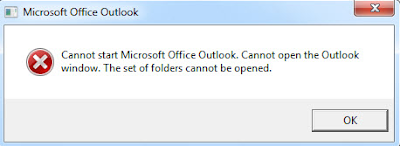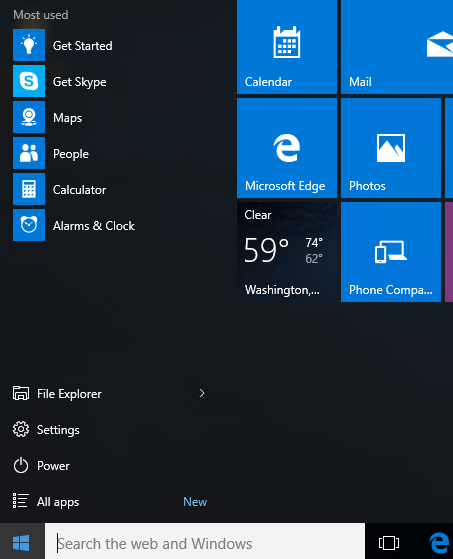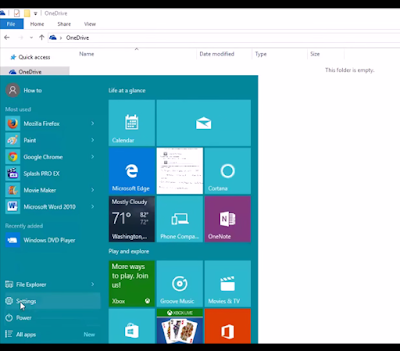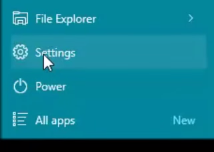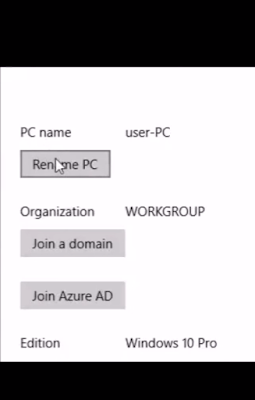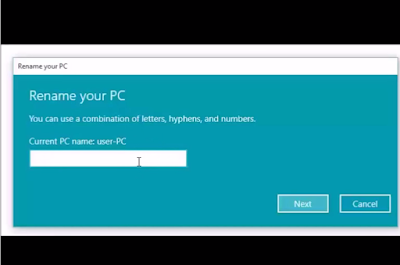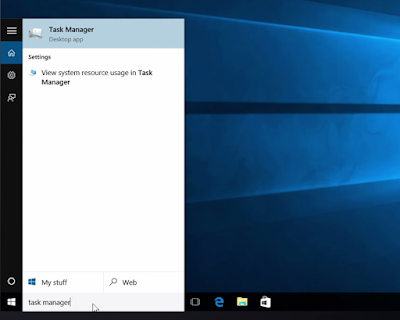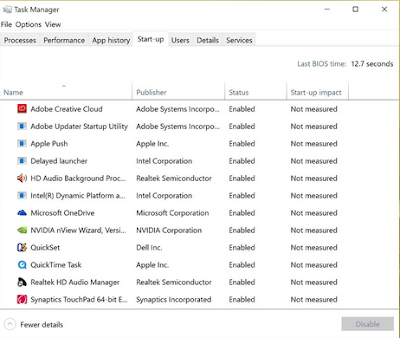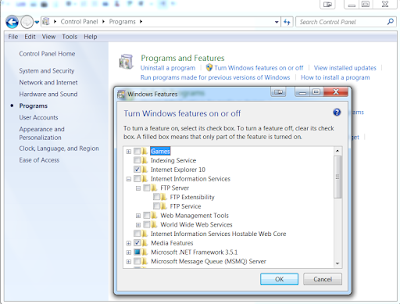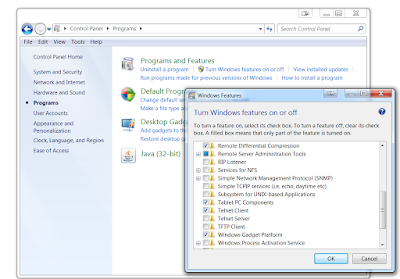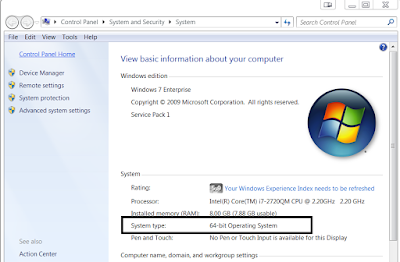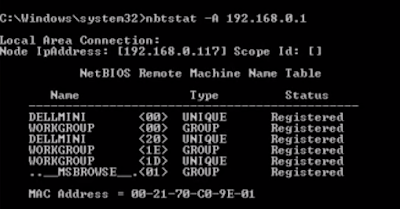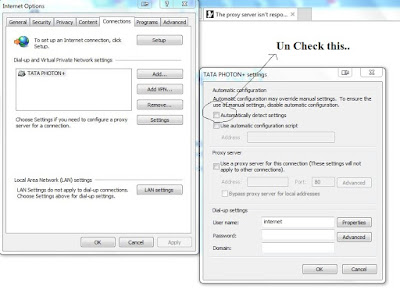In Hindi - What is Netstat command
Windows popular command
Netstat एक्टिव TCP कनेक्शंस, पोर्ट्स जिन पर कंप्यूटर एक्टिव है, ईथरनेट - IPv 4 (for the IP, ICMP, TCP, and UDP protocols) एवं IPv 6 स्टैटिक्स और IP routing table बताता है |
Without parameters के कमांड टाइप करने पर Active TCP connections को बताता है |
 |
| netstat command |
Syntax -
Netstat [-a] [-e] [-n] [-o] [-p <Protocol>] [-r] [-s] [<Interval>]
netstat -a :- Displays all active TCP connections and the TCP and UDP ports on which the computer is listening
netstat -e :- Displays Ethernet statistics, such as the number of bytes and packets sent and received. This parameter can be combined with -s.
netstat n : Displays active TCP connections, however, addresses and port numbers are expressed numerically and no attempt is made to determine names.
netstat -o : Displays active TCP connections and includes the process ID (PID) for each connection. You can find the application based on the PID on the Processes tab in Windows Task Manager. This parameter can be combined with -a, -n, and -p.
netstat -p Protocol : Shows connections for the protocol specified by Protocol. In this case, the Protocol can be tcp, udp, tcpv6, or udpv6. If this parameter is used with -s to display statistics by protocol, Protocol can be tcp, udp, icmp, ip, tcpv6, udpv6, icmpv6, or ipv6.
netstat -s : Displays statistics by protocol. By default, statistics are shown for the TCP, UDP, ICMP, and IP protocols. If the IPv6 protocol for Windows XP is installed, statistics are shown for the TCP over IPv6, UDP over IPv6, ICMPv6, and IPv6 protocols. The -p parameter can be used to specify a set of protocols.
netstat -r : Displays the contents of the IP routing table. This is equivalent to the route print command.
Example -
To display both the Ethernet statistics and the statistics for all protocols, type: netstat -e -s
To display the statistics for only the TCP and UDP protocols, type: netstat -s -p tcp udp
To display active TCP connections and the process IDs every 5 seconds, type: netstat -o 5
To display active TCP connections and the process IDs using numerical form, type: netstat -n -o