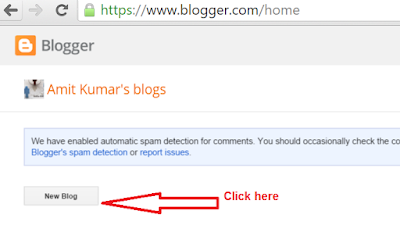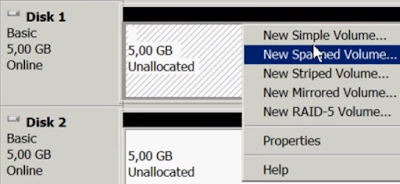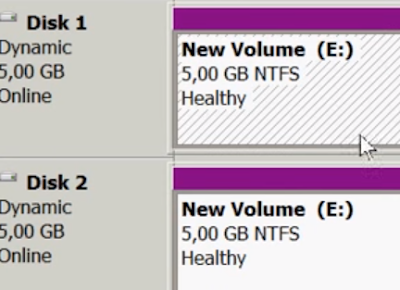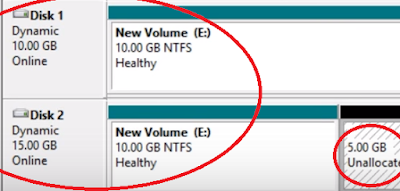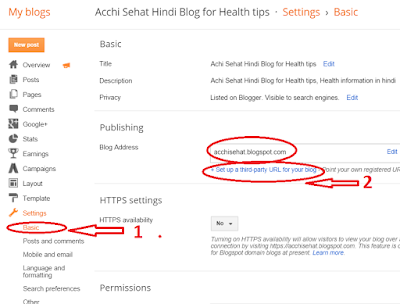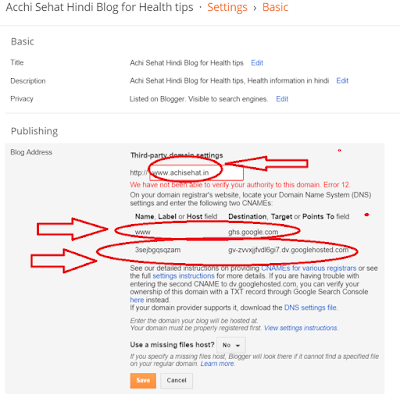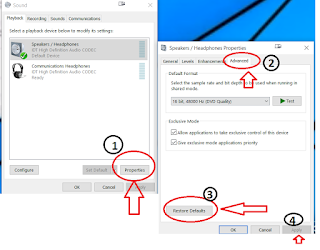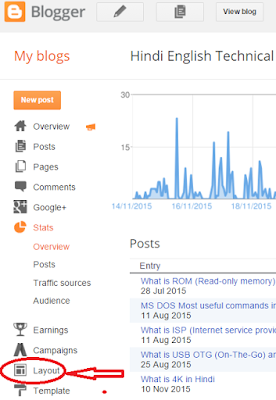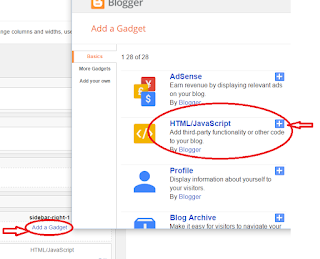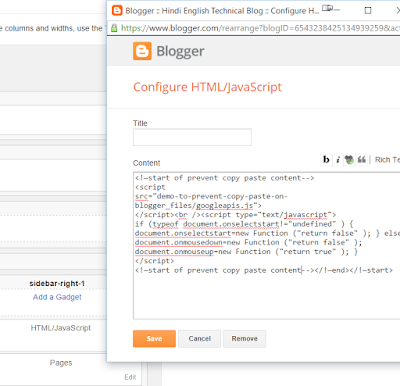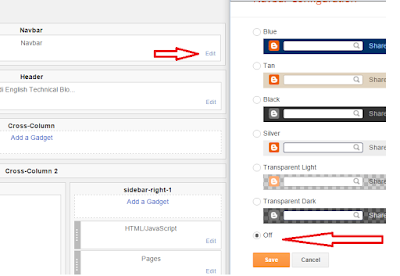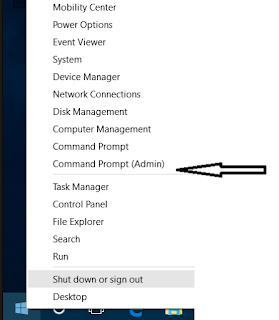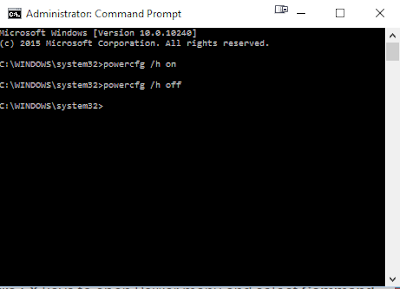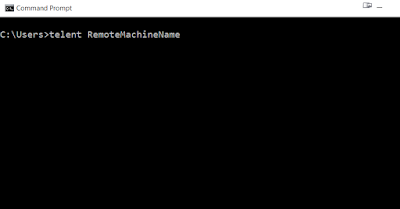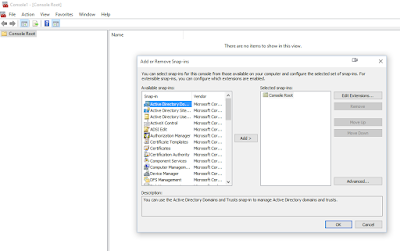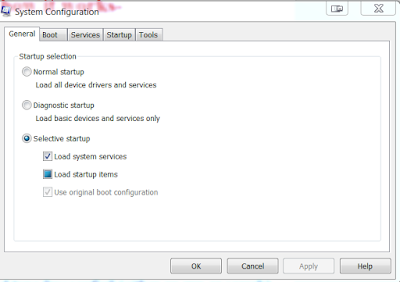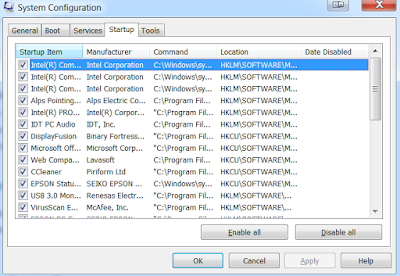What is Small Computer System Interface - (SCSI) and understand SCSI hard drive & devices
SCSI का दूसरा popular name "Scuzzy" भी है| SCSI एक इंटरफ़ेस स्टैण्डर्ड है जो की computers and peripheral devices को physically कनेक्ट करने एवं data transfer करने के काम मे आता है | यह सबसे ज्यादा hard disk and tape drive मे काम आता है but SCSI को बहुत सारी other devices को कनेक्ट करने के लिए भी use किया जा सकता है जैसे की scanners, printers and CD drives | SCSI ज्यादातर सभी operating system support करते है | जब SCSI introduce किया गया था तो यह data transfer speed and compatibility मे एक revolutionary step था क्यों की उस समय मे parallel data transfer popular था| SCSI के अलग अलग इंटरफ़ेस है सबसे पहले इंटरफ़ेस को SPI (SCSI Parallel इंटरफ़ेस) कहा जाता था जबकि 2005 मे इसको Serial Attached SCSI (SAS) से replace कर दिया गया है |
SCSI की help से best performance, faster data transfer transmission, and larger expansion किया जा सकता है for devices such as CD-ROM drives, scanners, DVD drives and CD writers |
SCSI मे devices एवं SCSI bus के बीच data transfer के लिए एक "controller in charge" होता है यह या तो motherboard मे embedded होता है या फिर motherboard के expansion slot मे host adapter insert किया जाता है | Controller मे SCSI basic input/output system होता है (जो की एक small chip होती है) जो की सॉफ्टवेयर को access and device control देता है | Parallel SCSI bus की each डिवाइस मे एक नंबर 0 से 7 के बीच (narrow bus मे) या फिर 0 तो 15 के बीच मे (wider bus) assign किया जाता है | इस नंबर को SCSI ID बोलते है |
 |
| SCSI Connector |
 |
| SCSI Hard Drive |