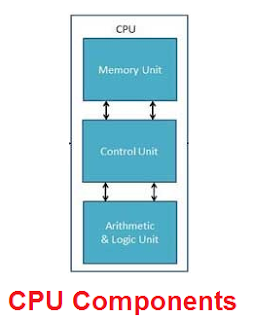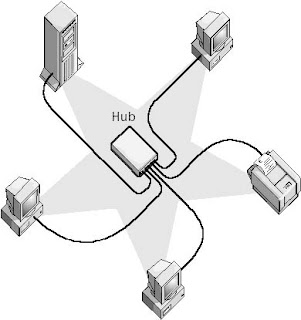प्रोटोकॉल What is Protocol in Computer Networking Hindi
What is Protocol in Computer Networking Hindi - Network Devices के बीच कम्युनिकेशन के लिए कुछ set of rules एंड conventions होते है जिनको Protocol कहा जाता है| Protocol को access method भी कहते है |
In other words Protocol एक स्टैण्डर्ड है जिसको use करके डेटा computer network (जैसे local area network, Internet, Intranet, etc) मे exchange होता है | हर Protocol का एक अपना method होता है जिसकी help से ये decide होता है की data कैसे send किया जायेगा, जब data receive होगा तब क्या करना है, data को कैसे compress किया जावे एवं इन सब के बीच किसी भी तरह की errors को कैसे manage करना है | इस प्रकार प्रोटोकॉल, uniform set of rules होता है जो की दो devices को successful connect एवं data transmit करने के लिए help करता है इसके साथ साथ Protocol ensure करता है की कैसे data नेटवर्क एवं computing डिवाइस के बीच मे transmit करना है |
सबसे कॉमन एवं नोन प्रोटोकॉल का example है HTTP (HyperText Transfer Protocol) - जो की डेटा को world-wide-web (Internet) मे ट्रांस्मिट एवं एक्सचेंज करने के लिए काम मे आता है | Other protocol examples are - FTP (File Transfer Protocol), SMTP (Simple Mail Transfer Protocol) and TCP/IP (Transfer Control Protocol/Internet Protocol) |