How to take backup of CISCO router / switch using TFTP Server
Step 1
Download tftp server on your PC from -
Step 2
Install TFTP - Configure Root Directory and other settings ...
see below :-
Set root Directory to C Drive or any other location where you want to save config backup -
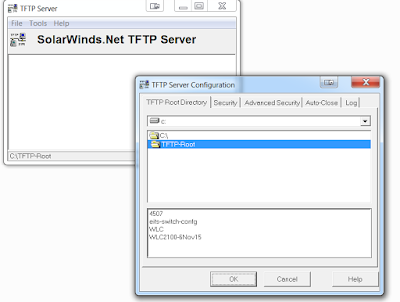 |
| TFTP Server root directory |
Step 3
Enable telnet service on your PC and open command prompt -
type command -> telnet CISCO-device-IP
> give admin password
> go to "en"
type - >copy running-config tftp
give your TFTP IP ( where it is installed) >10.20.1.X
type file name> cisco-backup
Done- See below ( you can open tftp server same time and see its status as below)
See below - All the above command in a single window-
See below - All the above command in a single window-
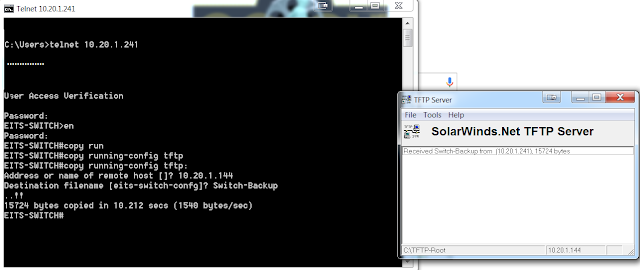 |
| How to take Cisco device Config file backup using telent and tftp server |
Now you should go to your tftp server root directory and check file....
You can also visit CISCO website for more information and different ways to take backup and restore CISCO config files at -
http://www.cisco.com/c/en/us/support/docs/ios-nx-os-software/ios-software-releases-122-mainline/46741-backup-config.html
http://www.cisco.com/c/en/us/support/docs/ios-nx-os-software/ios-software-releases-122-mainline/46741-backup-config.html




No comments:
Post a Comment